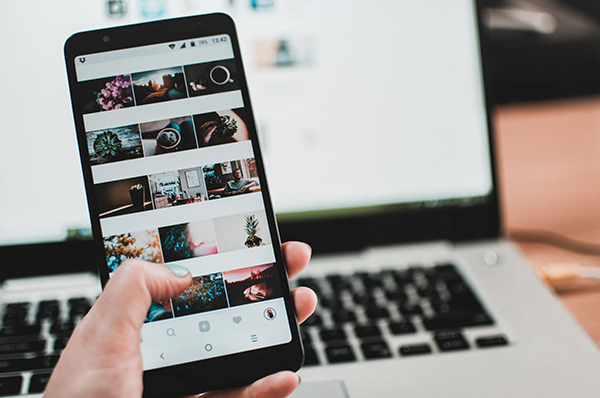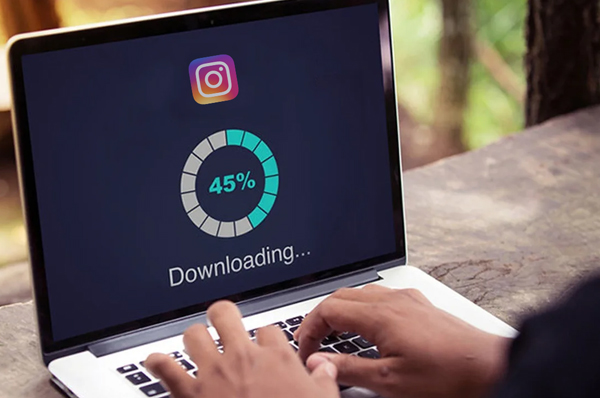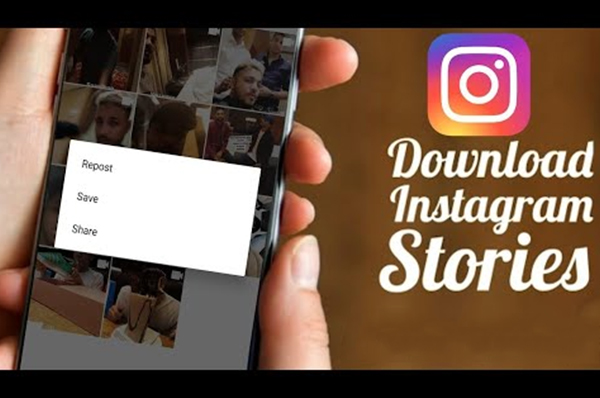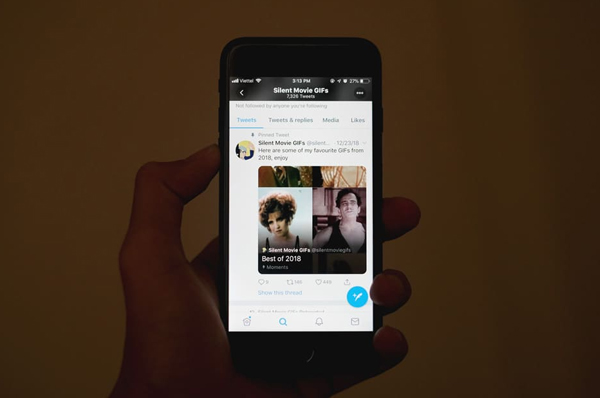
When you come across GIFs on Twitter, you may want to save the file with ease on your iPhone. A Free Video Downloader can make your task easy and quick.
Whenever you come across an interesting GIF image on Twitter, you may have wanted to save it. It may be a funny meme or an informative animation or something else. If you have an iPhone, you are restricted save & download content from Twitter or any other similar app. You can, however, easily save your favorite Twitter GIFs using the right Twitter Video Downloader. Find out how you can use such a tool to save any GIF in the below article.
Why You Will Need a GIF Downloader?
It was easier to save a GIF on iPhone before Apple released iOS 11. However, still it wasn’t possible to download the complete GIF file even before iOS 11 easily. It was only used to save as an image file within the Photos app. Things have become increasingly complex now, as Apple has made it more difficult to save third party content/files. This is why you will need to follow this below-mentioned guide to save a GIF from the micro-blogging platform.
Save GIFs Without Using an App
If you don’t want to use an app, you can use the following steps to save the file.
- • Open the tweet containing the GIF that needs to be saved
- • Tap and hold on the GIF image and a menu will appear
- • Select the option ‘save image’ and the GIF will be saved as a photo
- • Open the Photos app and open Camera Roll
- • Locate the saved image of the GIF
- • Tap the ‘share’ button and select the option Message or Mail
- • Send the file to your email address or phone number
Once the file has been shared you can save it in its original animated form.
While this may seem to be a simple method to save GIFs onto your iPhone, it can soon become a cumbersome repetitive task if you have to save a number of GIFs. So you should consider using a downloader app for convenience.
Save GIFs Using an App
Follow these steps to save GIFs from Twitter on an iOS:
- • Find a trusted app on the App Store and install it on your device
- • You can find a free video downloader that is compatible with your version of iOS
- • Open the Twitter app on your iPhone and open the GIF image that needs to be downloaded
- • Tap on the drop-down menu button on the top right of the post
- • Select the option that says ‘share tweet via’
- • Tap on the option ‘copy link to tweet’
- • Wait for the confirmation that the URL to the tweet has been copied
- • Open the app for saving GIF on your iPhone
- • Paste the copied URL in the given box
- • The app should show you a preview of the GIF that you want to save
Depending on how the app works, it may allow you to save the GIF file within its own library or on your device’s storage.
So it is recommended to follow these steps using an online video downloader to save any GIF from Twitter.