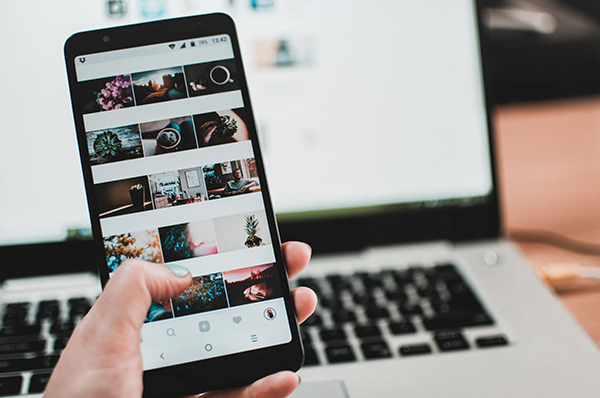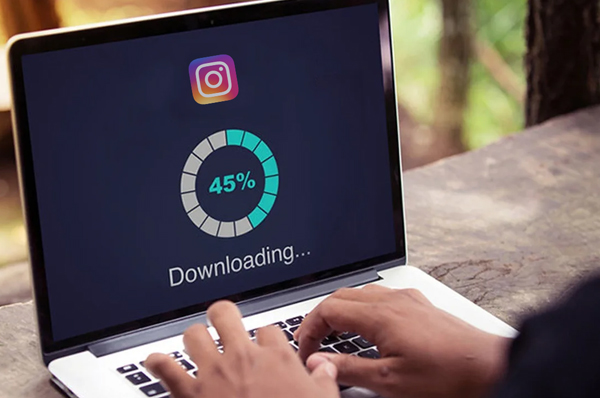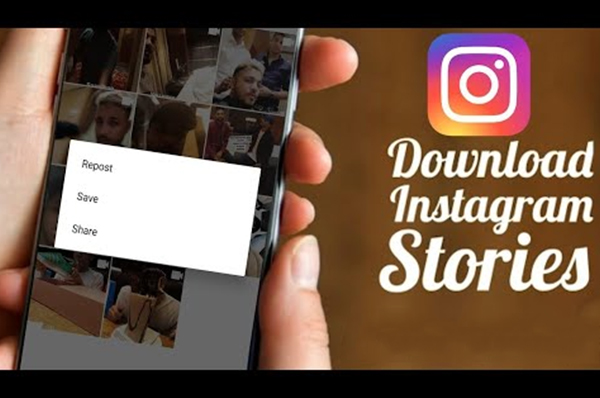Twitter is a unique media sharing social platform in that it allows users only 280 characters, within which they have to express all their thoughts and views. It is quite a popular site, that has a formal feel to it and is largely used by celebrities from all fields to voice their opinions and make important announcements. It can also be used to share images, gifs and videos.
We often see an interesting video on Twitter that we want to save for viewing offline later on. Earlier, this used to be pretty easy, done simply from the browser by copying the link, adding an “m.” before the “twitter” in the domain name to open the mobile site and saving the video in the same manner as a video in a plain website, by clicking the down arrow on the bottom right. But this became impossible after a recent change in the algorithm that Twitter uses.
However, there are still many convenient methods to accomplish these tasks in an Android phone. These are as follows:
1. Using a Twitter Video Downloader App – Many such apps are available in the app stores to download videos for different social media platforms, like YouTube video downloader and Facebook video downloader. There are also such downloaders for Twitter, that you can use as follows:
a) Click on the down arrow on the top right of a video tweet in the Twitter app on your Android phone and click on the option “Copy link to tweet” from the drop-down menu.
b) Now open a Twitter video downloader like videodownloadr.com and paste the link in the search bar. Press Enter or the button on the right of the search bar.
c) Choose the desired format and quality of the video and click on “Download”.
2. Using an Online Video Downloader – This method is common to both phones and computers. This technique is used in the following way:
a) Copy the link of the video in the tweet as before.
b) Open the web browser in your Android phone and open an online video downloader. This can be one for Twitter only or for different social media sites. In the latter case, you may have to choose “Twitter” from the list of sites.
c) Paste the link in the search bar and press Enter.
d) Choose the required quality and format of video and click on “Download”.
3. Using an Extension – This helps you make the download without exiting the Twitter app. You can do this in the following manner:
a) Click on the “Share Tweet via…” option in the drop-down menu from the down arrow on the top right of the post. This should open a pop-up containing all sharing options like Email, Messaging, etc. The option of the extension should also be there.
b) Choose that option. This may or may not take you to a new window. The download starts automatically.
Twitter is quite stringent regarding its copyright laws. So make sure that you have the consent of the user before saving or using their video.