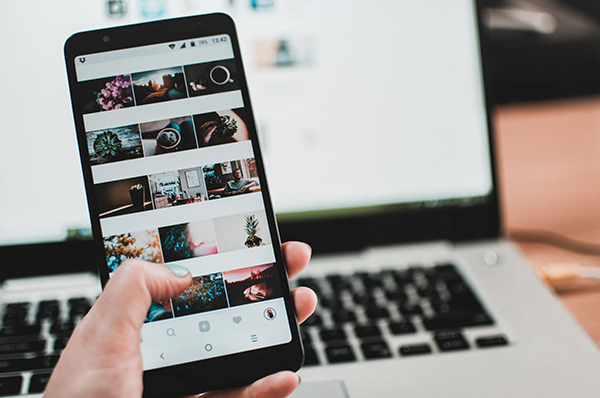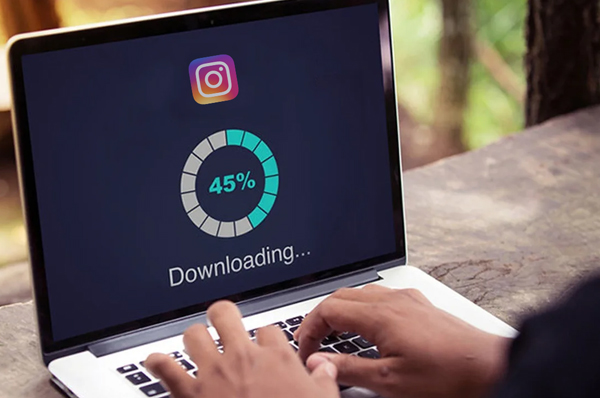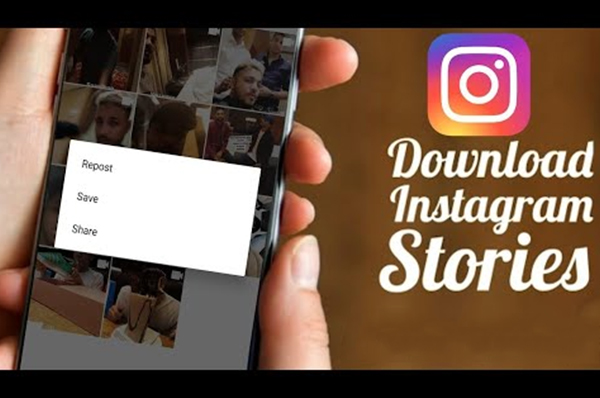There are many video downloader software available on the Web that can easily help a user to download YouTube videos. But many people do not want to use third-party apps for this purpose because it entails downloading apps from third parties, which are often not reliable enough.
However, this does not mean that you cannot download YouTube videos to your device without using an application. There are two very easy ways by which you can save YouTube videos to your local storage without using a YouTube downloader. These are given below:
- By Online Video Downloader – This is a very straightforward method to download YouTube videos without the help of a YouTube video downloader. The required steps to do so are as follows:
- Open the YouTube website and navigate to the video you want to download.
- Click on the “Share” icon just below the video and click the “Copy” button beside the video URL.
- Now open a New Tab in the browser and open an online YouTube converter and downloader site. A great site for this is videodownloadr.com.
- Now paste the link of the video in the search bar of the downloader and press Enter.
- A number of download options pertaining to quality and format of the video will appear. Choose the desired one and click on “Download”.
- By Using HTML Code – This is the most organic method to download a YouTube video in that it does not employ any third party resource at all. This method is slightly long and complicated, but are highly preferred by those who do not wish to piggyback on external programs.
- Open the YouTube website and go to the desired video. Now either right-click on a blank space on the page and click on “Inspect” from the menu that appears or just press Ctrl+Shift+I (capital i) from the keyboard. This will open the developer console on the right side of the page.
- Click on the vertical ellipsis on the top right of the developer window and hover the mouse pointer over the “More tools” option. From the drop down menu that appears, click on “Network conditions”.
- Another pane will appear on the bottom part of the developer pane. In the “User agent” part, uncheck the “Select automatically” checkbox and choose “Firefox – iPhone” from the drag down menu below.
- Now reload the whole web page. The YouTube site will appear as it does in Firefox browser of iPhone.
- Start running the video and click on the arrow icon on the extreme top left of the developer pane. Click on the video. The URL of the video will be highlighted in the “Elements” pane.
- Right-click on the link and click on “Copy link address”. Open a New Tab, paste the link in the address bar and press Enter.
- Click on the vertical ellipsis at the bottom right of the video and click on “Download”.
Both these methods will save the video in the default Downloads folder without requiring the aid of any software.