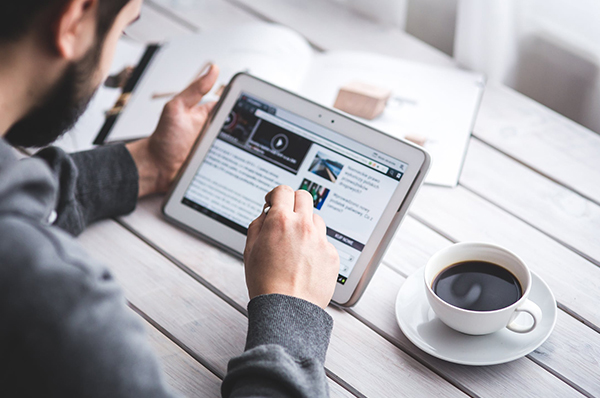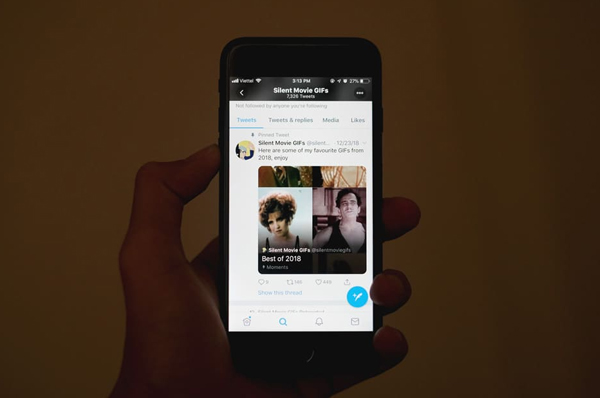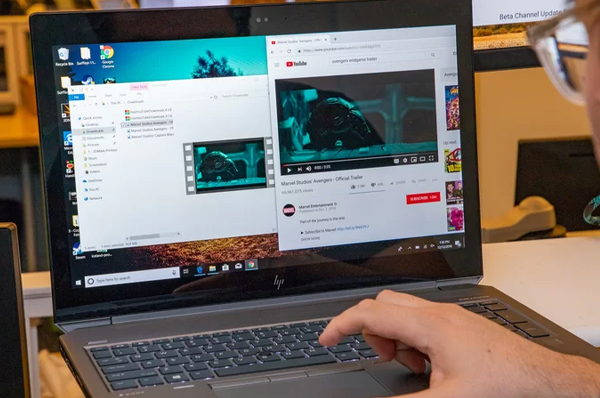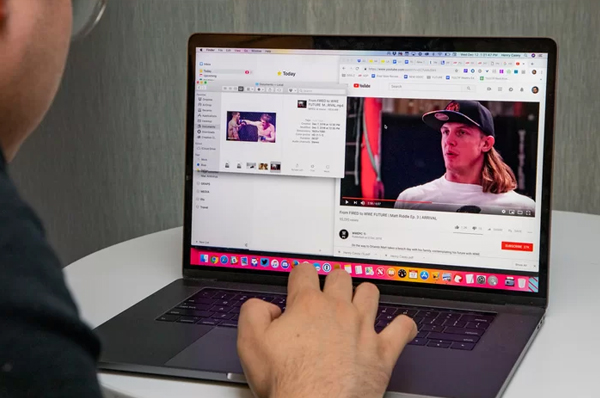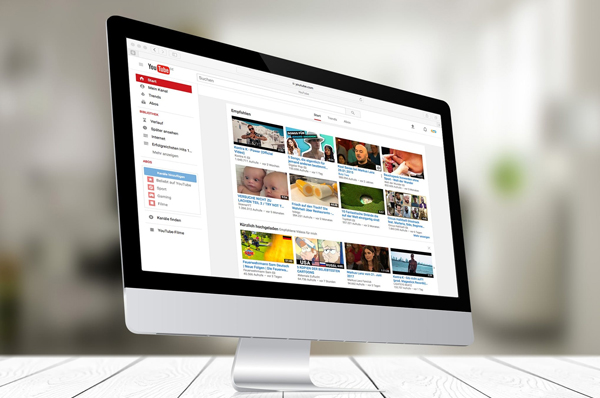If you want to download Twitter videos, it is best to use an online video downloader. Other methods can be too time-consuming and complex to follow.
You can come across all types of videos on your feed when using Twitter. There are newsworthy or informational videos and videos which are for fun available on Twitter. There are memes and entertainment videos also on Twitter which can be shared with friends or watched later. Whatever the type of videos they are, you can download them using a free video downloader.
Before you start using a video downloading application, it is recommended to check the traditional ways of saving videos. Almost all these methods have certain limitations and you will see why using a Twitter video downloader is the right choice.
Using the Twitter Timestamp
One way to save Twitter videos is to use the timestamp.
- • Open the tweet with the video and click on its timestamp
- • This will open the tweet in its separate URL
- • Copy the URL and open a new tab in the web browser
- • Paste the URL in the new tab’s address bar
- • Type ‘m’ after ‘https://’ in the URL (You may also type ‘mobile’ in place of ‘m’)
- • Press ‘enter’ to open the mobile version of the tweet
- • Play the video in this version of Twitter
- • Once the video has fully loaded in the browser right click on it
- • The menu will show several options including ‘download video’
Click on the option and you can save the video on your system.
Compared to using an online video downloader, this can seem to be a long and inconvenient method to save a video. You can also select the option ‘open video in new tab’. This will open the video in a new tab and you can right click on it & choose the download option. The video will have a drop-down arrow in the bottom right corner. If you click on it, you can find a download option. This is another way to save the video.
Download Video Using Inspect Element Feature
Another way to save a Twitter video is to use the ‘inspect element’ feature in the browser. It is available on both Chrome & Firefox browsers and even on other browsers as well, but the feature is available with some other name/s. The steps involved in this process are as follows:
- • Open the browser and open the tweet with the video
- • Play the video in the browser
- • Right click on the blank space on the page and select the option ‘inspect element’ or ‘inspect’ (depending upon the browser you using). Another option is to press the button ‘F12’.
- • When the ‘inspect’ page appears, click on the ‘network’ tab
- • Click on the ‘media’ tab and then press ‘F5’
- • Play the video again
- • You will see a new link on the lower left side of the page
- • Right click on this link and select the option ‘open in a new tab’
The video will start playing in a new tab. Right click on the video and save it to your system.
As you can see that all these methods are quite long and can be confusing for a non-tech-savvy user. So it is recommended to use a free video downloader and save Twitter videos easily & quickly.